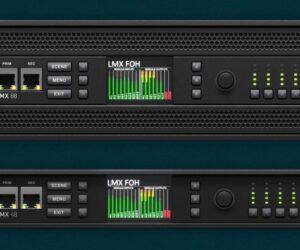A couple of weeks ago at the AES Convention in New York City, Mackie announced that its Onyx-i Series mixers have been qualified by Avid for use with Pro Tools M-Powered mixers. (Click here for further details.)
In previous installments (see part 1 and part 2), I have reviewed the Onyx-i from marketing and product overview standpoints, and now in light of the Mackie/Avid agreement, it’s time to look at the actual functionality of the M-Powered Onyx-i Series.
Newly purchased Onyx-i mixers should be registered at my.mackie.com. Registration is free and recommended by Mackie.
The Onyx-i mixer provided by Mackie for my evaluation also included the Pro Tools driver on a DVD, along with the mixer, and M-Powered Pro Tools software.
After registering your mixer at www.mackie.com (which is free and recommended anyway), you can download the Mackie Universal Driver which is compatible with most major DAWs, such as Logic, SONAR, Cubase, Ableton Live, Final Cut Pro, and Tracktion.
You will also be prompted to purchase a package that includes the Mackie Authorization Application ($49.99 USD), also called Mackie Audio Driver V1.4. This unlocks your mixer for use with Pro Tools M-Powered 8. (This driver will not be available in stores for purchase.) In addition, the Driver V1.4 purchase allows your registered mixer to work with as many supported computers running Pro Tools M-Powered 8 (Mac or PC) as you have access to.
All that said, the Pro Tools software installed on my Vista Service Pack Two laptop PC without any problems. I should point out, however, that I’ve never installed Pro Tools on this computer before – anyone with a previous version of Pro Tools M-Powered (or any other version) should uninstall it before proceeding.
Avid also recommends this, so be forewarned. I’ve even heard of a few situations where some files were left on the computer and had to be manually removed. Therefore, it’s prudent to save yourself any complications and grief by making sure that you have a clean uninstall, including removing any “leftover” files by hand.
I’ve also heard that the Onyx-i is “recognized” as a M-Audio Profire 2626 by the Mackie driver, so any Profire 2626 software must also be uninstalled. I didn’t run into this problem because I didn’t have this software installed, but wanted to bring it up just in case anyone has a problem with it.
When the driver is installed on Windows, at the “New Hardware Found” prompt, instead of letting “Windows Update” search for the software and try to install it, you use the “Wizard” that Mackie provides with the driver. (When using Vista, you might have to authorize this as an Administrator.)