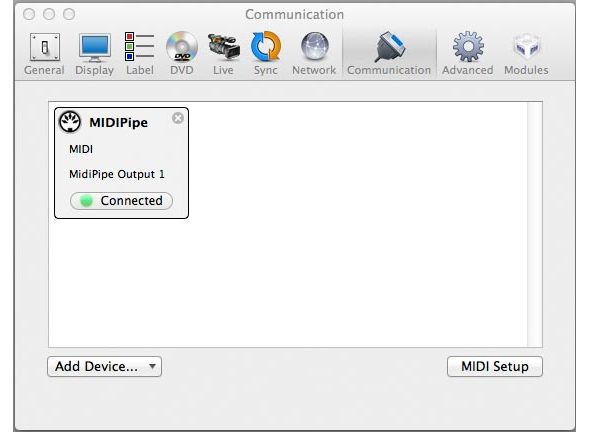Fire Lighting Cues
It’s summertime, and the living is easy. And the volunteers are scarce. Between camps, vacations and the usual attrition, we’re short on lighting guys right now.
But that’s no problem because I can fire lighting commands from audio snapshots. I configured the Hog to listen to MIDI commands on channel 2, and can easily hit the “Go” button with a simple MIDI 2, 50, 1 command.
Sometimes, we’ll have several lighting cues per song, and I typically only do one audio snapshot per song. In those cases, I’ll create “dummy” snapshots that do nothing but fire lighting cues (no recall of any audio parameters).
I label them exactly the same as my lighting cues so I can keep track of where I am. This takes a little setting up, but it’s actually quite easy now that I’ve done it once or twice.
You can also do a whole lot more with MIDI on your Hog. Here’s an excerpt from the manual on how to set it all up. Not comfortable with that? Well how about this:
Start The Message Timer
With the MIDI module in ProPresenter, you can assign MIDI commands to all sorts of things. We use Timer 1 to give our pastor a timer for his message.
Problem is, the ProPresenter operators occasionally forget to start it. But the audio guy has to hit the message snapshot. So why not start the timer from the audio snapshot.
With this system, it’s as easy as pie. With a simple Note-On 1, 32, 1 command, the timer starts right when our pastor starts. Beautiful.
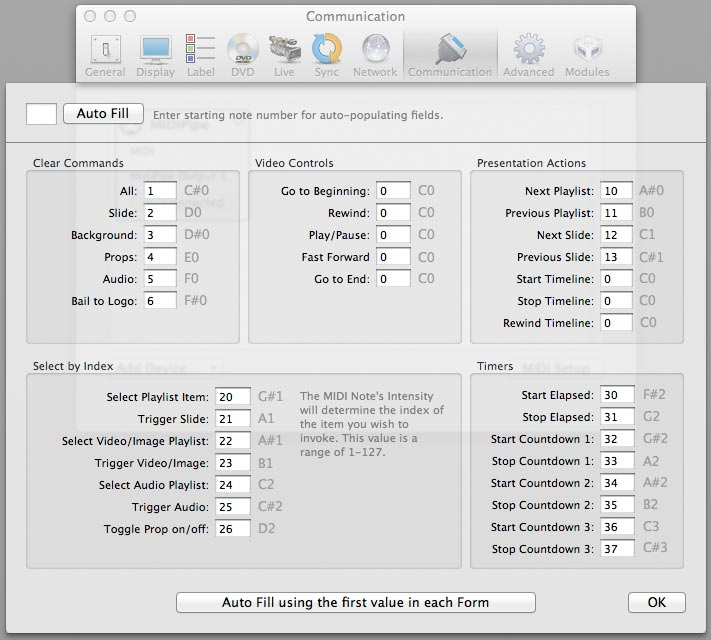
One caveat to this, however. And I learned this the hard way so you don’t have to. ProPresenter listens to every MIDI channel and responds to notes from every channel (to my friends at Renewed Vision—this would be a great thing to address at some point…).
My idea had been to give each computer it’s own channel so we wouldn’t be triggering commands on the lighting desk that were intended for the audio playback. It’s easy to do on the Hog and in Mixxx.
But ProPresenter takes commands from all channels. At least out of the box.
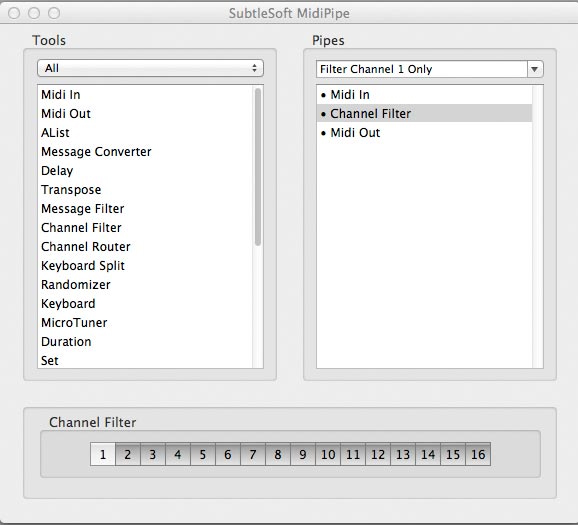
A cool little program called MIDIPipe lets me filter MIDI messages by channel. I built a “pipe” that takes MIDI commands in from my network connection, filters them to allow only channel 1 messages through, then spits it out to ProPresenter.
Like VMPK, I have it set to launch this pipe at log in and hide, so we don’t even see it.
If you don’t want to bother with this level of segregation, you could just block out your notes to different roles. For example, designate the block of notes 0-40 to ProPresenter, 41-80 to lighting, 81-120 to audio, or whatever.
That would work, but depending on what you’re controlling might be tricky. So I like my method better.
So, this is getting long and I suspect we’re closing in on overload, so I’m going to split this up and finish our discussion of the MIDI command structure next time.
Mike Sessler is the Technical Director at Coast Hills Community Church in Aliso Viejo, CA. He has been involved in live production for over 20 years and is the author of the blog, Church Tech Arts . He also hosts a weekly podcast called Church Tech Weekly on the TechArtsNetwork.