First, when you set up the backup you’ll usually have an option to verify the data. What that does is that the software runs a self-check on the data integrity of the backup. It doesn’t mean that it checks the actual data (that’s your job). It checks to see that the backup file isn’t corrupt.
Second, manually verify that the data that’s backed up is correct. That’s done by looking at the backup file on the backup drive or service.
Look up the file name that corresponds to the file name on your computer. The file size should be identical (unless you’re compressing data). If it’s not, then you need to find out what’s changed, especially if it’s just been backed up and nothing has changed.
The next step is to physically verify that the backup file has all the right data and that the restore procedure works. What good is backing up the data if you can’t restore it?
If you’re using local software make sure that you have a copy of the software stored offsite in case something happens to your computer. Nothing’s worse than having a backup but don’t have the software to restore the data because you no longer have access to the computer you backed up. To verify the restore procedure, you want to copy your local file to a different location or to rename it temporarily. Then run the restore portion of the backup software.
Usually the restore process will ask if you want to restore the entire backup (you don’t) or a specific file (you do). Check the specific file that matches the one you’ve moved or renamed. Then the software may ask you which version of the backup do you want to restore.
Go for the latest version since if you’re verifying your files on as regular a basis as your backup that will be all you need to check. The software will probably ask you to be sure you want to restore the file and it may ask you if you want it to be restored to the original location/computer or a different location/computer. Once you decide where you want it the restore procedure takes over and run the restore process.
After that completes (if all goes properly) you should have your backed up file on your computer. Go ahead and open it up with the software that you normally use with it. If it opens and everything looks good you know that your backup is truly a backup and you can rest comfortably knowing that you really do have a good backup. If not, review what you’re backing up and how you’re doing it.
There are a lot of horror stories about companies, both large and small, that thought they were backing up their data only to find out that either their backups weren’t running or the data was wrong or corrupt. They couldn’t recover. Don’t let this happen to you.
While it does take some time and effort to verify your backups think of it as an additional insurance policy. And, in the event you ever need access to the backup, you’ll look like a hero instead of a zero.
Here’s a fun but instructive video on the subject:
.
Brian Gowing has helped over 30 churches meet their technology requirements. Brian works towards shepherding the church, analyzing their technical requirements, sourcing the equipment, installing the equipment and training the volunteer personnel. As he likes to say, “equipping the saints with technology to help spread the Good News.” Contact Brian here.