Noise is rarely a positive any audio set-up. And just to complicate things, wireless systems are susceptible to some types of noise that are rarely encountered with other types of audio gear.
Here are some practical tips on recognizing and dealing with pesky wireless noise problems.
Weak Signal
A low RF (radio frequency) signal level is almost certain to increase background noise. The first sign is a low-level “hissing” sound that may come and go. As the receiver input drops further, the hiss will get louder and its level will vary, usually causing a “swishing” sound. Eventually, audio dropouts will occur.
A weak signal level will also make the receiver more vulnerable to interference. Low-level interference that would ordinarily cause no harm can become audible, resulting in a raspy or buzzing sound, “fuzzy” audio and other problems.
Usually the only real solution is to increase the signal level. This might mean moving the receiver nearer the transmitter, relocating it to avoid objects that are blocking the signal, or using a better antenna.
Recognizing Interference
Wireless systems are susceptible to various types of RF interference. However, there is another type of interference that is sometimes incorrectly blamed on wireless mics. Usually caused by a strong local AM radio signal getting into audio cabling, this interference can affect many types of audio electronics.
To be certain that the interference really is in the wireless system, turn off all transmitters, remove the antennas from the receivers, and be certain that the receivers have squelched. If the interference continues, it’s probably not the wireless.
Most wireless interference is caused by nearby RF signals, intermodulation and electronic equipment in the vicinity. If the wireless transmitter is on, the interference usually takes the form of buzzing, warbling tones, whistles, “burbling” sounds, and the like. If the squelch doesn’t work when the transmitter is off, the result is likely to be earsplitting noises.
Unfortunately, tone-coded squelch techniques will only prevent noise when the wireless transmitter is off. They don’t stop unwanted noise when the transmitter is on, and they won’t actually cure the interference or make a bad frequency usable. The only real solutions are usually to turn off other wireless systems or change the frequency.
Digital devices can also cause wireless interference. The symptoms include warbling tones and whistles, often with a distinct pattern. Temporarily turning off nearby equipment is a quick way of isolating this problem. Separating the digital gear from the wireless will usually fix this problem. If not, it’s “change the frequency” again.
Interference from DTV transmissions is completely different from interference caused by analog TV and most other sources. The symptoms are a constant high background noise level and unusually short range. In some cases, the audio will also cut in and out even when the transmitter is near the receiver.
A quick check for DTV interference is to remove the receiver antennas and move the transmitter close to the receiver. If the noise level is reduced and the audio is clean, there is a good chance that DTV is the problem. Changing the frequency of the wireless system will probably be the only practical solution. However, it is very unlikely that other frequencies within the same TV channel will work any better.