In mix mode, eight channels can be shown on the screen at any one time, along with the master fader. Swiping a finger left or right scrolls through the available input channels.
After channel 16, there are three extra channels – one for reverb return, one for delay return and the last for iPad audio. With an iPad docked in the unit, you can play back audio from iTunes or any app that allows audio to run in the background, and the stereo output is routed to the iPad Audio channel. Note that if you undock the iPad for wireless use, the audio will be disconnected. (This feature only works when docked.)
Each channel sports a thumbnail view of the EQ curve, mute button, pan slider, gain reduction meter, fader level, input meter, and solo button. Below each channel fader is the channel ID area where you can use the default numbers for the channels, type in your own names, choose factory names like “kick” or “guitar” or even take a picture of a band member or instrument with the iPad and display that image.
Tapping on the EQ thumbnail of a channel will open up the “Channel View” and allow access to EQ, dynamics and effects. There is a button located at the top of every channel view screen that will take you back to the main mixer.
The first screen that opens up in channel view controls the EQ. The DL1608 offers 4-band parametric EQ, or the 1st and 4th bands can be set to shelving mode with adjustable gain and frequency. There is also an adjustable high-pass filter available, EQ in/out, as well as a polarity button for the channel.
Note that while in channel view, the channel fader is still located to the left of the screen, and the master fader is located to the right. A nice touch – no matter what screen you’re in, the master fader is always available.
Plenty Of Capabilities
Swiping up on the EQ screen presents the gate and compressor controls. The DL1608 features two dedicated effects processors, one for reverb, and the other for delay. The FX screen allows choosing between a variety of reverb or delay, as well as adjust parameters and the send and return levels.
The master screen is accessed by tapping on the EQ thumbnail over the master faders. You can engage a 31-band graphic EQ, as well as an output compressor limiter for the main outputs and each aux output. There are small icons to the right of the main faders that offer a selection of output screens, with each screen placing the sends for each channel on faders.
The DL1608 can be used as a stand-alone console by docking an iPad in the tray. There is a locking clamp supplied with security hex head bolts that can be installed to help keep the iPad from “walking away” when left unattended.
To use the iPad as a wireless remote controller, all that’s need is a wi-fi router. Setup is easy, and the iPad can be slid in and out as often as the user likes with no glitch in the audio.
Note that there will be a second or two of lag time before audio can be controlled as the software reads whether it’s wireless or docked, but the audio will continue to pass at the last settings.
Another nifty feature is that the mixer can be accessed by up to 10 iPads at the same time, and v1.3 allows you to lock out controls so band members only have access to the controls you allow.
I also liked that I could download the software for free and learn it before even getting my hands on the mixer.