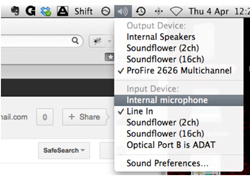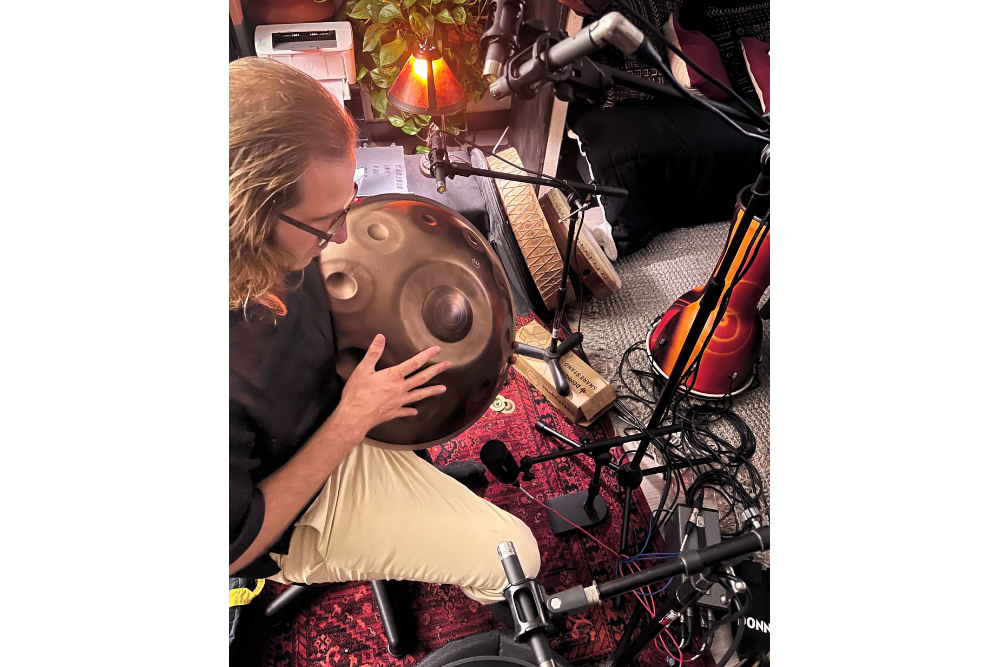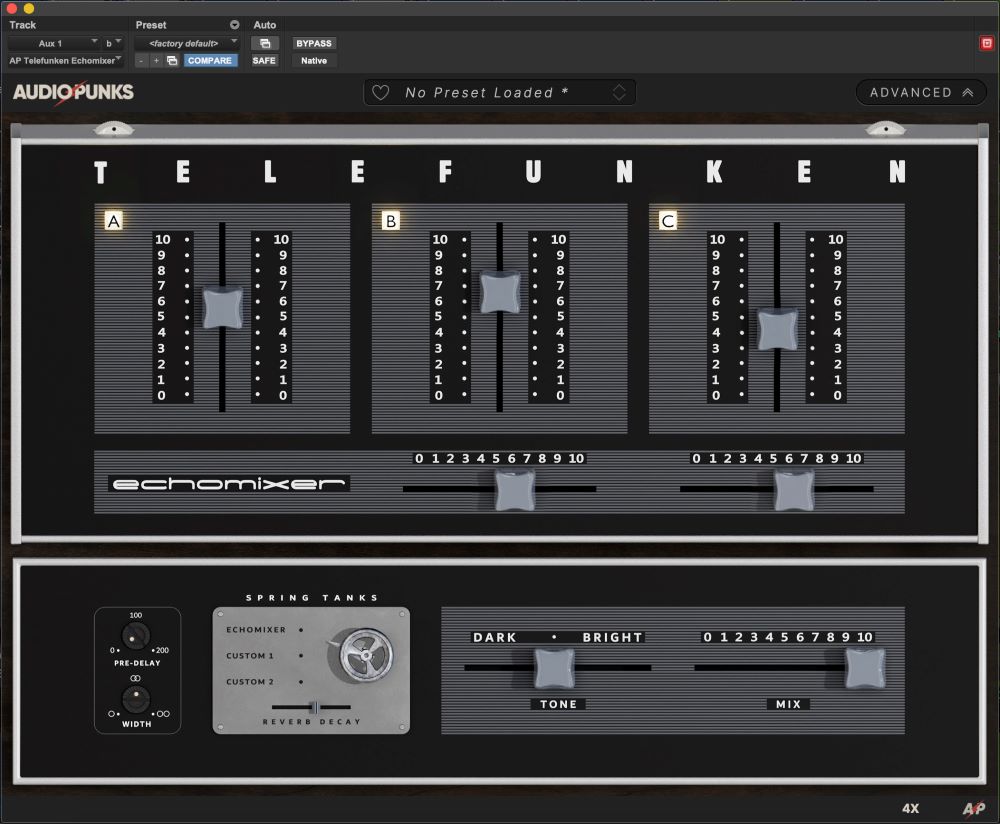Inspector
—Use “Inspector” instead of “Get Info.”
—RT-click finder item then hold alt, and “Show Inspector” will appear. Or use shortcut CMD+Option+i.
This is like the “Get Info” window but it will not clutter up the screen and will show combined data for selections.
Resizing Windows
—Shift-drag will scale height and width of the window
—Alt-drag will re-size opposite sides at once with same center point
Cycle Options In Dialog Boxes
It’s a pain in the arse to move the mouse to click Cancel or other buttons in those pop up option windows. Hitting Return/Enter will do the default action. Use the Tab key to cycle the options, then hit the space bar.
Hiding Apps
The Hide function works how minimize should.
—CMD+H will hide the active window.
—Alt+click the desktop (or the will also hide).
—Alt+CMD+click the desktop will hide all windows except finder.
—Alt+CMD+click dock icon will hide all apps except the one clicked (and open it if it’s not already open).
Close All Windows
To quickly close all windows for an app, hold Option and click the X in the top left of the window.
New Folder With Selected Items
I love this featured added in OS X Lion. Instead of making a new folder, giving it a name, grabbing items, and dragging them to the new folder, just select the items, rt-click and choose New Folder With Select Items right at the top. CMD+Shift+N makes a new folder.
Hidden Audio Controls
There are several “hidden” functions with a Mac’s audio options:
—Hold shift to avoid the annoying click when changing the volume (or disable it completely in Sound>Sound Effects prefs).
—Alt + any volume button on the keyboard will open the sound preferences.
—Alt + shift provides finer resolution on the volume control.
—Alt + click the volume control in the menu bar to bring up a menu for quick input and output changes.
Moving Files
One thing that confuses many new OS X users is the lack of Cut function for files to cut and paste to a new location. On the system drive, dragging a file to a new folder will move it, but dragging to a second drive will duplicate it. Sometimes you don’t want a second copy. In OS X, you copy the selected file, and use the Move command, CMD+Option+V.
—If you prefer drag + drop, just hold CMD.
—In case you didn’t know the other files for dragging files: Option +drag will duplicate (and append a number to the file name starting at 2).