Although I love mixing for an audience at a venue, the real challenge for me is mixing monitors for artists on stage. It requires a different mindset, where you have to deal with multiple mixes at once, kind of like playing chess against multiple opponents.
\The most intense and stressful moments are when sound check starts and we find ourselves dealing with monitor cues from all musicians on the stage at the same time – that adrenaline rush can keep us going for quite some time.
But what will make great monitoring engineers stand out is the speed at which they can perform the tasks of making all of those requests come true. To help in achieving that, here are five things that I always do when setting up my digital console for monitor mixing.
— Put all sends in post-fader mode. When mixing monitors from front of house, the standard practice is to set the auxiliary sends for monitors to pre-fader mode and the effects sends to post-fader mode. That way, front of house fader movements don’t influence the monitor mixes.
But since we don’t have to worry about FOH mixing, things can be set up a bit differently. Putting all the sends into post-fader mode allows me to use what would be “front-of-house mix” faders to control all the sends for a particular channel at the same time with one channel fader movement. This comes in really handy when trying to ride a guitar solo that is too loud or dealing with instruments that have a lot of variation in level between songs.
It’s also a crucial tool for dealing with quick festival changeovers where sometimes there’s not even enough time to set up input gains properly. Just remember to put all of the channel faders to zero and to return them to their initial position once the level rides have been made.
— Create a noise channel. When mixing monitors, it’s of utmost importance to be able to quickly identify auxiliary sends on wedges and/or in-ear monitoring systems. This can be a lifesaver, especially when running a high number of sends and dealing with a huge amount of channels.
So instead of trying to route a talkback microphone into a particular aux send, set up an input channel that is constantly running a pink noise signal. You can then quickly send that signal to a particular aux send to verify your routing or identify any possible issues on that monitor line.
In addition, those who are used to listening to pink noise can also quickly hear the changes between the sound of different wedges when troubleshooting, or even use that channel as a generator for a measurement system. What must be absolutely remembered is to mute the noise channel when it’s not in use – it’s no fun for anyone to be blasted with high levels of pink noise when standing in front of a monitor wedge, no matter how hardcore they are.
— Use a reference listening wedge. Whenever possible, set up a wedge at the monitoring position to listen to what’s going on in the performers’ wedges. It can save a lot of time and trouble and reduce the number of trips from behind the desk to the stage.
In order for this to work, the wedge has to be the same brand and model – and using the same settings – as the rest of the wedges that the artists are using. As far as routing is concerned, route the CUE output of the digital console to the input of the reference monitor. This allows either hearing particular inputs when pressing the CUE PFL switch or checking the entire monitoring mix by pressing the auxiliary send AFL switch.
Also remember to aim the listening wedge away from the audience area. It can be extremely annoying for audience members to intermittently get blasted with either individual channels or full monitor mixes when they’re trying to enjoy the show.
One last thing to set up for the listening wedge: the control of its volume. Most digital consoles allow control of the volume of a CUE monitor with either a master fader, headphones volume knob or a user-defined rotary knob. Controlling the volume offers the option of discreetly checking for issues during the show without disrupting stage volume levels and, most importantly, it allows protecting our hearing from possibly significant level changes between AFL and PFL listening.
— Logically place and label sends. When dealing with a large number of monitor mixes, stereo and mono configurations, aux lines feeding side fills or subwoofers for a particular act member, it’s of utmost importance to avoid getting lost in the maze of all those channels. That’s why we must carefully plan and position wedges on stage – it has to not only fulfill the requirements of the artist’s rider and be aimed for minimal interference with mics, but it also has to make sense in terms of translating what you see on stage with how you lay out channels on the console.
I always start with the downstage wedge that’s closest to me and work my way towards the downstage one that’s farthest away. These get assigned the first aux send channels, number one being the closest to me, with the numbers following down the line to the last (farthest) wedge. Then I repeat the same process for the upstage wedges. The only digression from this approach comes with drums, which for me is always the last aux send of them all.
By consistently using the same method, we train ourselves to automatically know where a particular send is going to be on both the console and on the stage. When dealing with a large number of sends, I take out my tape and Sharpie and write out the aux send number and its name affixing it to a visible place on the console.
Sometimes I even create a simple stage map. That way I can always double-check to make sure that I’m not adjusting the wrong send for a monitoring cue, which is always a sign of a disorganized monitor engineer.
— Always set up at least one reverb mix. It doesn’t happen often, but sometimes there’s a request for a bit of reverb on a particular channel in the mix. Instead of saying: “Hold on, I have to create a reverb send,” it’s always more professional to fulfill that request within seconds. This comes in especially handy when running wedges and IEMs simultaneously, because there are definitely more requests for some sort of spatial emulation from IEM users.
Especially with more premium wedges that are able to produce higher fidelity sound, adding a bit of reverb can sometimes be extremely helpful for the artist and put them into a place where they feel creative and comfortable, which is always the ultimate goal of a monitor engineer.
There are quite a few more important aspects on the monitor side of things that I haven’t touched upon here, but these tips will improve the speed and reliability of your monitor work. Even though I believe that sometimes the major aspect of monitors is not even about the technical side, but more about the psychology of your approach and the reliability of your presence on stage, having the technical side locked down enables focusing on other demanding tasks that are part of the role.
The ultimate goal is to set up the console in a way that allows us to be the fastest and most reliable engineers possible, able to respond to anything that might come up regardless of the situation.