Obviously there’s a limit to what you can pre-program without the inputs and outputs being active but I’ve come up with a simple check list to ensure I cover everything that can be pre-programmed:
1) Channel Name. The first thing I always do is program the channel names. While not all desks have visible scribble strips (particularly the older ones), it can still help when navigating around the offline editor. The number of characters available differs greatly so I’ve gotten in the habit of using standard 4-letter names for all channels to ensure consistent naming across all consoles
2) Patching. Most consoles let you patch inputs and outputs in offline editing mode (assuming you know what stage boxes you’ll be using).
3) Panning/High-Pass Filter. I usually have a clear idea in advance of a show how I want to pan things and where to apply high-pass filters.
4) Polarity Invert. Some microphones will be on the opposite side of the instruments to most of the other mics, so those channels should have the polarity invert switch engaged.
5) EQ. I would never advise equalizing anything without first hearing it, but there are certain EQs I tend to use as starting points on certain mics/sources.
6) EQ Type. Some console manufacturers offer a choice between precise and accurate digital EQ and a more analog algorithm. I generally prefer the latter so will switch all channels (for Yamaha you switch the EQ to Type II and for Avid you engage the “analog” button).
7) Gate/Comp. Again, you can’t really set a gate or comp without hearing the signal, but you can put them in a ready state for specific sources by preselecting range, ratio and attack/hold/release envelopes (and in the case of Midas you can select the compressor type).

8) Graphic EQs. Need to be assigned to the relevant outputs.
9) Effects. Not all consoles allow the editing of effects parameters in offline mode but those that do will help you save time on the day of the show.
10) Short-Cut Keys. Don’t forget to assign that all important tap button to delays. I always find it handy to set up instrument/vocal/FX mute groups and create shortcuts to the effects parameter pages.
11) VCA/DCA. We all know that no digital desk has VCAs but the terminology has stuck so that’s what we will call them. I like to put my stems and effects on individual VCAs so that I can (typically) have them on the surface at all times.
12) Custom Layers/Fader Assign. Many desks enable customization of which channels appear on which fader layers, and this can be a really handy way of ensuring the most commonly used channels are always at hand.
13) Store It. Once you’ve done all editing, you invariably need to save it to the virtual console before you can export it to a USB stick. It’s always a good idea to put the band name and show date in the file name, especially if you plan to email it in advance of the show.
Word To The Wise
A couple of warnings about pre-programming.
First, it’s important to ensure you know the exact firmware version of the desk you’re using so you can program the desk on the same version of the offline software.
There’s nothing worse than taking the time to pre-program the desk only to discover your show file is incompatible – and then realizing you have to do it all over again. I’ve yet to see firmware information displayed on a venue tech spec so this is something you will invariably have to chase up with the venue/event production manager.
Second, be aware that some venues/events insist that if you’re to pre-program your show file you must send it to them a certain period in advance of the show.
This not only ensures that you have the correct firmware version but also enables them to integrate it with their system (for instance they might have a complicated output set-up involving matrixes and delays). In this instance, if you turn up on the day of the show with your USB stick you won’t be allowed to insert it anywhere.
With a very few exceptions (most notably the Yamaha M7CL), all digital consoles have more channels than faders. This is an obvious consequence of trying to cram as much processing as possible into smaller boxes, resulting in a condition I like to call “layeritis.” This is an affliction that affects all operators of digital consoles whereby you forget which layer you’re on and start pushing the wrong faders.
Even with a decent complement of faders and a modest number of inputs, you can quickly find yourself having to deal with multiple layers which blur the lines between your input and your outputs – an issue that is greatly exacerbated if you’re running monitors from front of house.
Some consoles, such as those made by Soundcraft, have colored faders that are great for telling you where you are (and what kind of channels you have beneath your fingertips). Most consoles have the ability to color the scribble strip, and some even have the option of using photos to quickly help you identify key channels.
But the key to avoiding layeritis is to organize channels intelligently. Identify which channels you rarely touch during the show and which you are constantly adjusting and assign them to layers accordingly, such that the ones you need most often are always on the surface – this includes the effects returns. If you can’t get the effect returns on the same layer, put them on individual VCAs.
Another trick is to always label sends with lower case letter and returns with capital letters. It’s a simple way of differentiating groups of channels that will invariably have the same names.
Going Mobile
Before concluding, a quick word (actually two words) on one of the great advantages of digital consoles: remote control. When your console is essentially controlling a powerful audio computer it becomes much easier to utilize other methods of control, a tablet computer being one obvious method.
All that’s needed is a wireless router plugged into the Ethernet port of the console, and as long as you have the appropriate software, the desk can be controlled from anywhere that the range of the router will permit. And this is where the pro-Windows/anti-Apple bias of offline editing software is flipped on it’s head, as the vast majority of remote control apps are iPad only.

Remote control is brilliant for those times when the console is in a less than ideal position as well as enabling engineers to wander around the space and quickly tweak the mix to ensure it works for as much of the audience as possible. It’s also handy when you want to quickly get on stage and EQ the monitors – although be careful when pushing things close to the precipice of feedback as it can be harder to find that all important mute button.
There are even some consoles just entering the market that can only be controlled by an iPad. This is great from a cost point of view but I imagine die-hard engineers will not be happy with the complete lack of those comforting faders.
Whatever your approach to using them, digital consoles have a lot to offer, and they’re certainly here to stay, so it’s important that we all familiarize ourselves with the digital evolution.