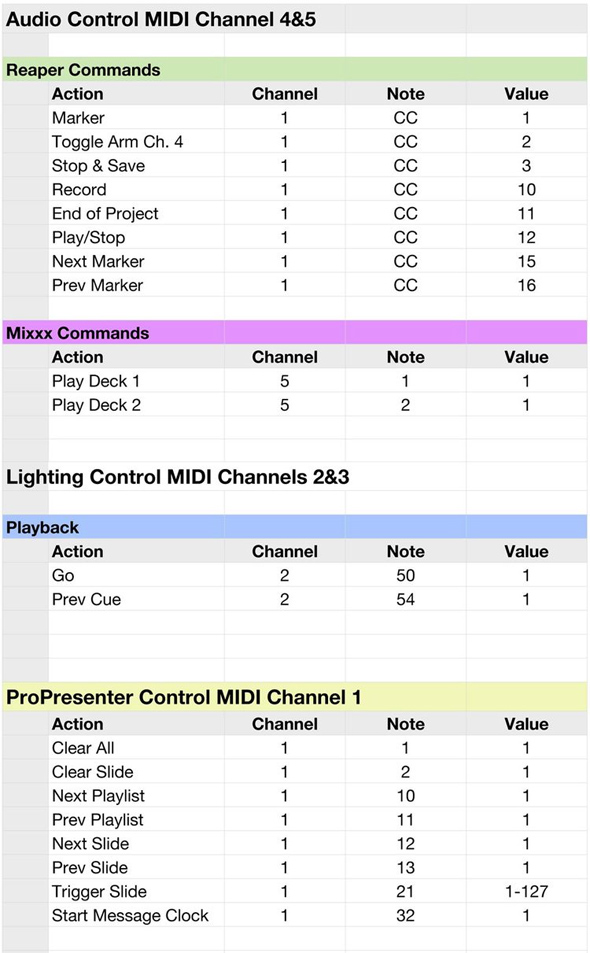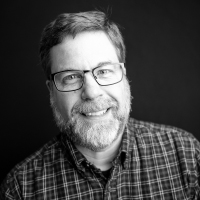Last time, I began talking about some of the things we can do with MIDI and how the note structure works. If you missed that post, go back and read it now (here).
It’s OK, we’ll wait. Got it? Good. Moving on…
Channel Designation For Organization
Given that we have 16 channels available, I decided to assign a channel to each computer in the booth. ProPresenter is channel 1, the Hog is channels 2-3 (in case I want to do more than 128 things with it—I think big…), and audio control is channels 4-5 (again, thinking big). Mixxx is on channel 5, channel 4 is currently not used.
So let’s take the Hog for a moment. To press the virtual “Go” button, I send a Channel 2 Note-On 50 with a value of 1. I’m not sure why, but a 0 value won’t work. I suspect anything above 1 would also work, but 1 does the trick.
For simple button presses, the right Note-On with a value of 1 will typical work. Most lighting controllers will respond to MIDI commands; check your documentation (or Google it) to figure out how to your system works. Here’s the link for the Hog documentation.
In ProPresenter, I’ve designated Note-On 32 as the start message clock. So from the SD8, I send a Channel 1, Note-On, Note 32, value 1.
But wait, there’s more!
Some things can accept more than one value. Take a ProPresenter presentation with 37 slides in it (a totally random number I just grabbed out of thin air). I’ve set up the Trigger Slide command up as Note-On 21, but I can access any of those 37 slides by specifying a value between 1-37.
So maybe the message video package is the fifth slide in that presentation. By firing a Note-On 21 with a value of 5, I would trigger that slide directly. So the video rolls right as the audio snapshot is fired.
Or in Mixxx, the thing we ran into one weekend was with the crossfader. Because it’s a DJ app, it’s designed to let you fade back and forth because the two virtual “Decks.” Our problem happened when the last song of the walk in set landed on Deck B. When I fired the walk out snapshot, Deck A started up, but no sound came out because the crossfader was all the way over on Deck B. But we can fix that.
The crossfader can be controlled by MIDI. I assigned Note-On 3 to the crossfader. A value of 0 is full Deck A. A value of 127 is full Deck B.
So can you guess what I send to Mixxx now in my walk out snapshot?
—Channel 5, Note-On 3, 0 (pull the crossfader to full Deck A)
—Channel 5, Note-On 1, 1 (play Deck A)
And also…
—Channel 1, Control Change 3 (stop recording and save all tracks in Reaper)
Now, I know I said channel 1 was designated to ProPresenter, but Pro doesn’t respond to CC’s, and Reaper is already set up on channel 1 for CC’s and I didn’t feel like changing it. Maybe someday I’ll correct this gross inconsistency.
Keep It Organized
To keep track of all the stuff I can now control, I’ve come up with this simple spreadsheet to remind me of the various commands I’m sending to where. It seems like a lot, but for the most part, the commands I’m using regularly are already part of my baseline show file, or saved as Macros and assigned to function keys on the SD8.
Here is my current master MIDI list—it’s a work in progress, but these are the commands we use regularly: